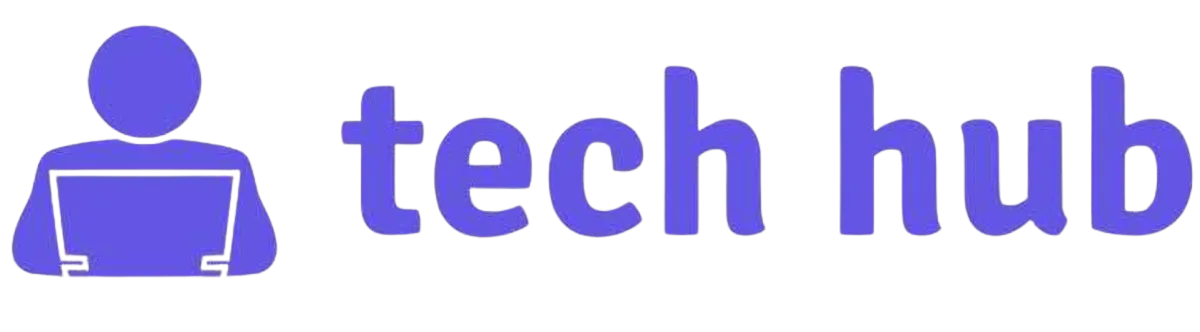|
| Calculating Return on Investment in Excel |
📚 Table of Contents
- 1. Introduction
- 2. What is Return on Investment (ROI)?
- 3. Importance of ROI Calculation
- 4. Why Use Excel for ROI Calculation?
- 5. ROI Formulas in Excel
- 6. Step-by-Step Guide to Calculating ROI in Excel
- 7. Practical Examples of ROI Calculation
- 8. Advanced Techniques for ROI Calculation
- 9. Tips for Accurate ROI Calculation
- 10. Common Mistakes to Avoid
- 11. Additional Resources
- 12. Conclusion
- 13. FAQ
Calculating Return on Investment in Excel is crucial for evaluating the profitability of investments.
This guide will help you understand how to calculate ROI in Excel with detailed steps, formulas, and practical tips.
Whether you’re a business owner or an investor, mastering investment return analysis using Excel will enhance your financial analysis skills.
2. What is Return on Investment (ROI) ? 💡
Return on Investment (ROI) is a key financial metric that measures the profitability of an investment by assessing its overall gains compared to its initial cost.
The ROI formula is:
ROI = (Net Profit / Investment Cost) x 100Where:
- Net Profit: The earnings generated from the investment.
- Investment Cost: The overall expense of the investment.
3. Importance of ROI Calculation 📊
Knowing how to calculate ROI in Excel is crucial for:
- Performance Measurement: Assess how effectively your investments are performing.
- Decision-Making: Make informed decisions based on profitability.
- Benchmarking: Compare different investments to determine which offers the best return.
4. Why Use Excel for ROI Calculation ? 📈
Excel is a powerful tool for calculating ROI due to its:
- Customizable Templates: Create spreadsheets tailored to your ROI calculation needs.
- Built-in Functions: Utilize functions like
SUMandAVERAGEfor advanced ROI calculations.
- Data Visualization: Generate charts and graphs to visualize ROI data.
5. ROI Formulas in Excel 📋
Here are some formulas you can use to calculate ROI in Excel :
- Basic ROI Formula: Use
=(B2-B1)/B1, where B1 is the investment cost and B2 is the final value. - ROI with Expenses: Use
=(C2-C1)/C1, including expenses in C1. - Annualized ROI: Use
=((B2/B1)^(1/n))-1, withnas the number of years.
6. Step-by-Step Guide to Calculating ROI in Excel 📝
Follow these steps to calculate ROI in Excel:
- Enter Data: Input the investment cost and final value into separate cells.
- Apply ROI Formula: Use the ROI formula in Excel in a new cell.
- Format as Percentage: Format the result cell as a percentage.
- Create Visualizations: Use charts to represent ROI data visually.
7. Practical Examples of ROI Calculation 💼
Here are examples of how to calculate ROI:
Example 1: Simple Investment
For an investment of $2,000 with a return of $3,000, the ROI is:
ROI = (3000 - 2000) / 2000 x 100 = 50%Example 2: Including Expenses
For an investment of $5,000 with $500 in expenses and a return of $8,000, the ROI is:
ROI = (8000 - (5000 + 500)) / (5000 + 500) x 100 = 20%8. Advanced Techniques for ROI Calculation 🚀
Advanced techniques include:
- Discounted ROI: Adjust for the time value of money.
- Risk-Adjusted ROI: Factor in investment risks for a more accurate measure.
9. Tips for Accurate ROI Calculation 🧐
- Ensure Accurate Data: Verify all input values.
- Consider All Costs: Include all expenses.
- Use Consistent Time Periods: Ensure comparisons use the same time frames.
10. Common Mistakes to Avoid 🚫
- Ignoring Additional Costs: Include all relevant expenses.
- Misinterpreting Results: Analyze ROI results in context.
- Using Inconsistent Data: Maintain consistency in data sources.
11. Additional Resources 📚
12. Conclusion 🏁
Calculating Return on Investment in Excel is essential for evaluating investment performance.
By following the steps and formulas provided, you can accurately measure and analyze ROI to make better financial decisions.
For more detailed methods, check out our guide on Measuring ROI in Excel and Investment Return Analysis Using Excel.
13. FAQ ❓
What is the ROI formula in Excel ?
The basic ROI formula in Excel is:
ROI = (Net Profit / Investment Cost) x 100How do I use the ROI Calculator Excel template ?
Download a template and input your investment cost and return values to see ROI calculations automatically.
Can I use the Excel Formula for Return on Investment for different types of investments ?
Yes, the Formula for Return on Investment in Excel can be adapted for various investment types by modifying input values.